Infringement Letters
On this page
Printing
Infringement Letters are designed to be given to a driver informing them of any infringements that have occurred. It is a legal requirement to inform your drivers of their infringements and this is the best way to do it through Tachomaster.
Printing Infringement Letters can be achieved from different places in Tachomaster. The most common are:
- Through Reports -> Driver Reports -> Infringement Letters and
- From the Calendar Day View, clicking on the letter icon to print.
Printing a Letter Run
Printing through the Reports menu allows you to print many letters in one letter run. Letter runs can be filtered by infringement date, Site, Department, Employee Type, Supervisor and by Worker name. From the report criteria screen there are a number of options specific to Infringement Letters. The options are self explanatory, but there are a couple that can be very useful for users new to printing letters:
- Dry run - The dry run option will generate a letter run without making any records that the infringements have been printed. This can be very useful if experimenting with what filters you want to use.
- View previously reported infringements - Once a letter run is done (without "dry run" checked) those infringements are marked as printed, and will not print again unless this box is checked.
To print a letter run, select Infringement Letters from the the Reports menu -> Popular Reports or Driver Reports. Select a date range and any other appropriate criteria and then click View Report.
When generated you will be prompted to select to either 'View' or 'Print' the letters - select 'View' now to see the generated letters. Your letters will look similar to this:
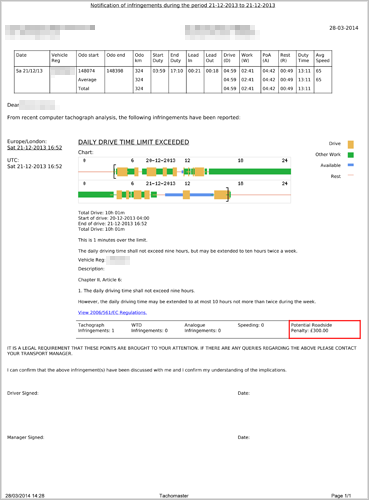
At the top of the letter is the Company name along with the Driver's name and the date.
Next is an overview of the shifts the driver had over the date range selected, with details of the vehicle, distance travelled, activity details and average speed:

The main body of the letter is taken up by any infringements and relevant information:
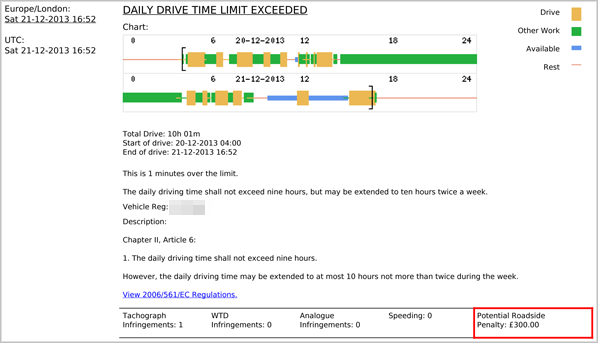
Where available a chart is displayed giving the driver an overview of activities that led up to the infringement. Also included are activity totals and a description of the infringement itself. An option on the Infringement Letters report is to display Potential Roadside penalties.
At the end of every letter is a declaration for the both the manager and driver to sign to confirm that the infringement or infringements in the letter have been discussed and understood:
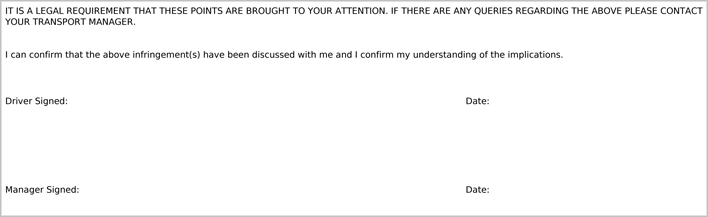
Acknowledging
Available on the Tools -> Report menu is the Infringement Letter Acknowledgment Utility. This allows a log to be made of when a letter is returned and signed, giving a lead time between printing a letter and acknowledging it's completion.
With the utility enabled, all letters are printed with a special header - it looks like this:

Firstly there are 2 numbers in the top left hand corner. The first number is the Report Run ID, unique to the entire report run. Many letters will share this first ID, it means they were printed at the same time. The second number is the individual unique Letter ID.
Secondly, there is a QR code. This can offer a faster way to acknowledge a letter using a webcam and scanning this QR code (see the section below).
Using the Utility
When in the utility you will be presented with 3 search boxes:
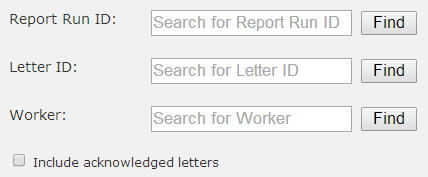
Any of the 3 search boxes can be used to locate a single letter, all outstanding letters for a single driver, or all letters from a single letter run. After clicking Find on any one of these search boxes an alert will be shown at the top of the screen:
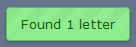
The results of the search will be displayed in the Results section below.
Using a webcam and QR code
Additionally, if you have a webcam attached, you will see this window on the right:
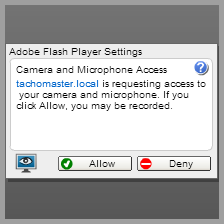Click `Allow` to permit Tachomaster to use your webcam here. When your webcam is active, you can hold a letter up to it to scan the QR code:
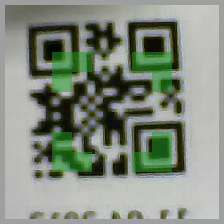If the letter is matched, the Results section will automatically be populated and the infringement set to Acknowledged.
The Results section will display the letters found either from a search or from a webcam scan. This section shows you some information about each letter and allows you to mark it as "acknowledged":

Simply click a row to mark it as "acknowledged" - or click the checkbox below the Acknowledged header to mark all letters.
Reporting
Aside from the Infringement Letters themselves, it is very useful to see the lead times between when an infringement occurred, when a letter was printed and, optionally, when the letter was acknowledged. To do this, we use the Infringement Letter Lead Times report.
Look at an example of the output below:

Some columns of interest:
| Column | Description |
|---|---|
| Letter Printed | The time the letter was created in the Infringement Letters report |
| Lead Days | The number of days between the infringement being created and the letter being printed |
| Acknowledged | The time the letter was marked as acknowledged (this column will not be present if Acknowledgement is disabled) |
| Ack. Lead Days | The number of days between the letter being printed and being acknowledged (this column will not be present if Acknowledgement is disabled) |
Any rows in the report that are grey are re-printed infringements.
