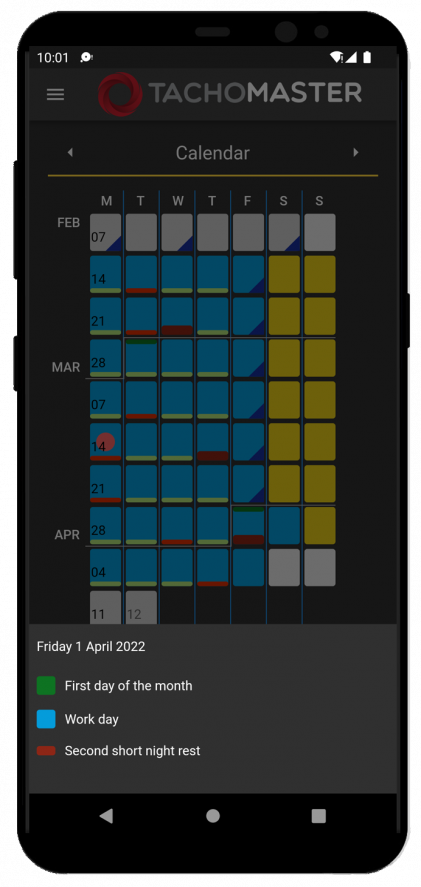Tachomaster Worker App
Video
On this page
- Introduction
- Installation
- Sign In
- Dashboard
- Login to Work
- Tachograph
- WTD
- Infringements
- Shifts
- Calendar
Introduction
The Tachomaster Worker App is available for iPhone, iPad and Android devices. The App has a number of useful features:
- View details regarding Driver's Hours - available drive, required rest, reduced rests taken etc
- View information about the current WTD reference period
- View working pattern in the calendar
- Show shift information including shift duration, vehicle driven, miles driven, DOT trace and more
- Input current working status (when enabled).
- View infringements
Installation
Android
Tachomaster Worker can be found on the Google Play Store. Alternatively, click the link below or scan the QR code.
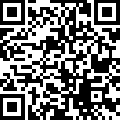
iOS (iPhone and iPad)
Tachomaster Worker can be found on the App Store. Alternatively, click the link below or scan the QR code.
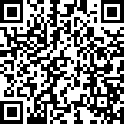
Signing In To the App
To sign in to the App you will need a User ID and PIN associated with a current Tachomaster worker. The User ID can be found in Tachomaster through the Main Menu -> Add/Amend -> Workers-> Amend Worker Details or anywhere the edit worker facility is available.
For drivers/workers, your User ID and PIN are created with your Tachomaster worker record, which in turn is created the first time you read your driver card into Tachomaster. If you are driving for a company as an employee then please refer to a Tachomaster administrator at the company you work for, please do not contact Road Tech or Tachomaster support as we are not able to supply these details for security reasons. Your company will be able to provide your user name and password but if your email address is added to your worker record you can use the “I forgot my password” link on the Tachomaster website.
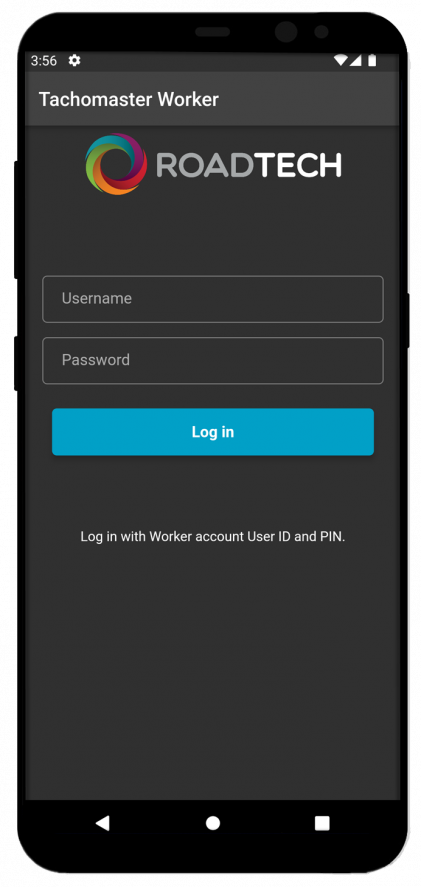
Dashboard
The front screen after logging in shows a dashboard of all the available items that can be used.
Working Status, Tacho, WTD, Infringements, Shifts, Calendar.
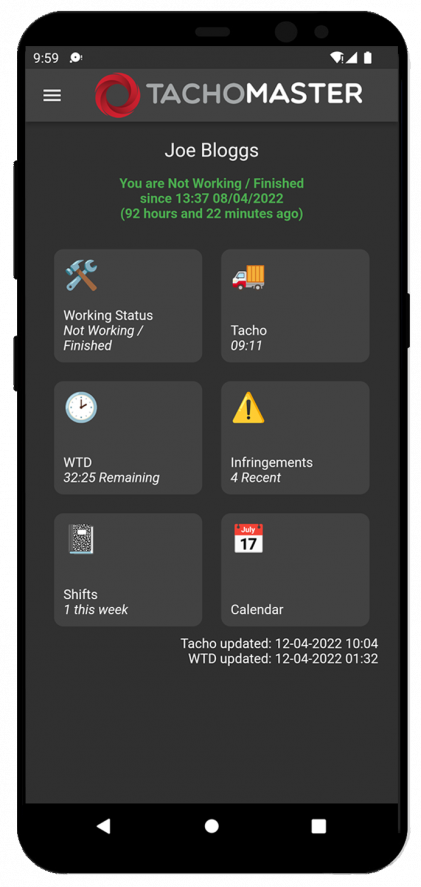
Login To Work
Click on worker status to login or clock in/out of duty, start beak or POA and set your status to In/Out of Office.
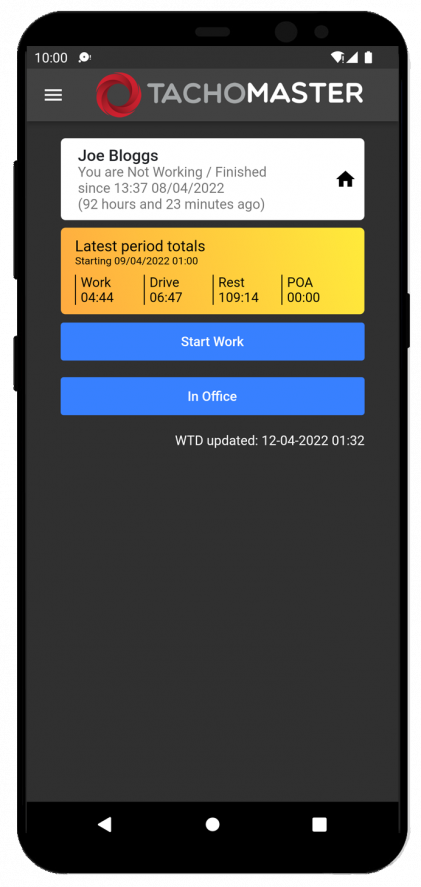
Tacho
If the worker has uploaded Tachograph data the Tachograph screen will be available. A number of useful figures are available here including drive available on the current day, current week and for the next 2 weeks.
Other information includes rest information and totals.
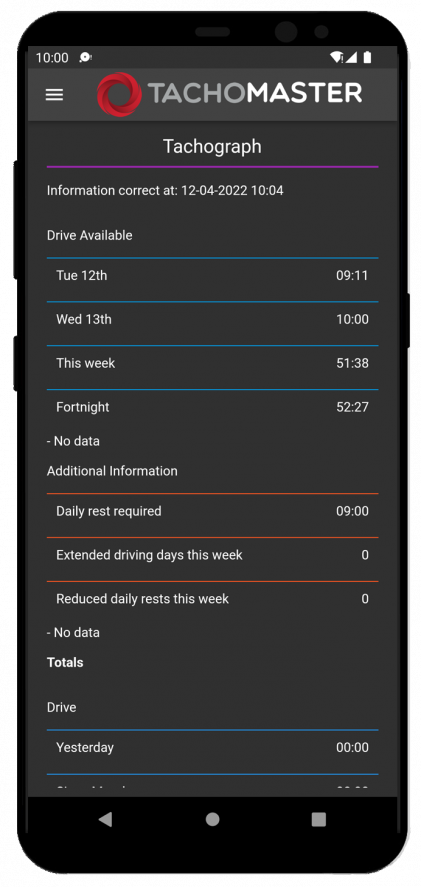
WTD
The WTD screen displays information on the current WTD Reference Period. See the screenshot below:
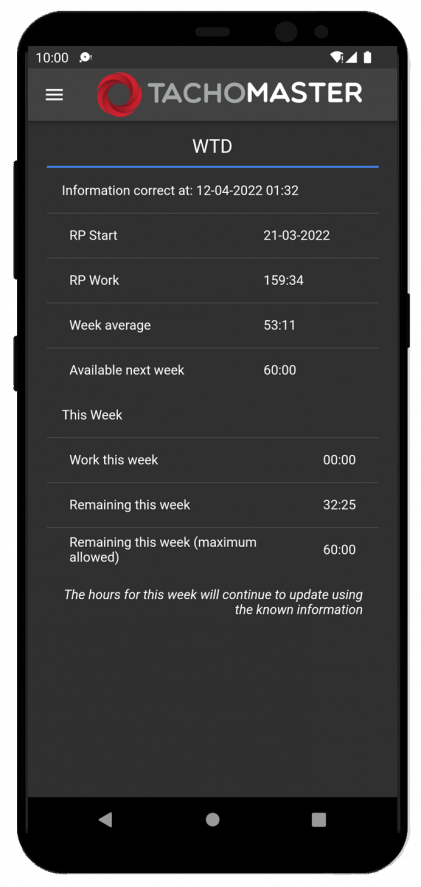
Infringements
You can see the any recent drivers hours and working time (WTD) infringements you have on your record. Click on any infringement for more detail.
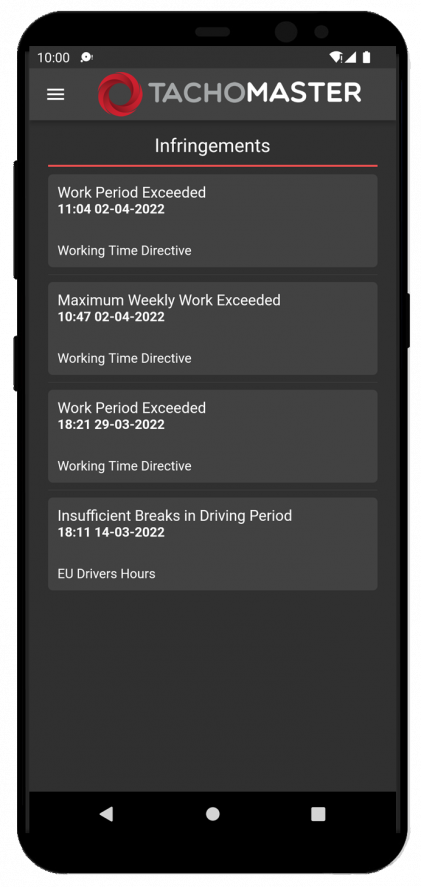
You can also add comments to the infringements.
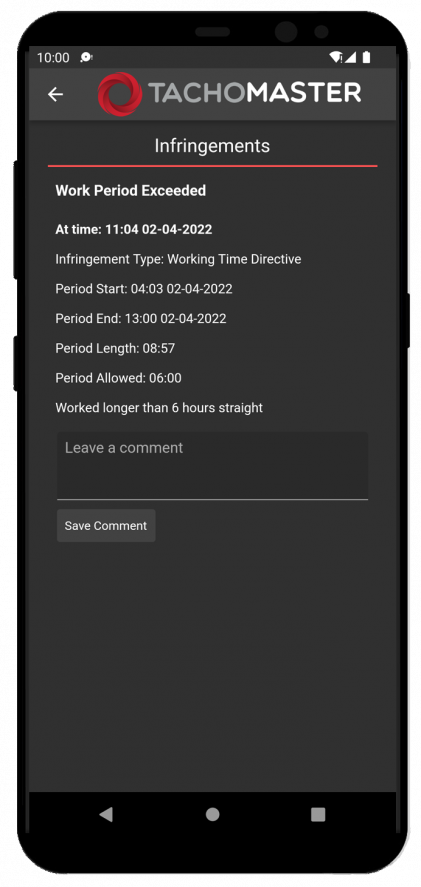
Shifts
The Shift screen shows shift breakdowns for shifts you have carried out over a number of years. Weekly total are shown in the amber panels, day information in grey.
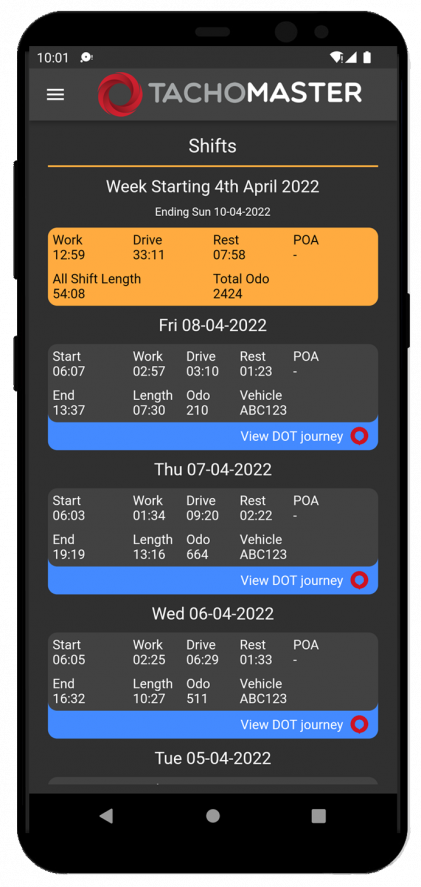
Included in each shift:
- Date
- Start and End Times
- Shift length in hours and minutes
- Total distance driven in miles
- Total Work
- Total Drive
- Total Rest
- Total POA
- Vehicle used
The weekly panel
- Total Work
- Total Drive
- Total Rest
- Total POA
- All shift length total
- Total Odo
If your company has DOT fitted, you can click on the details of each day and see the map and journey details. View DOT journey
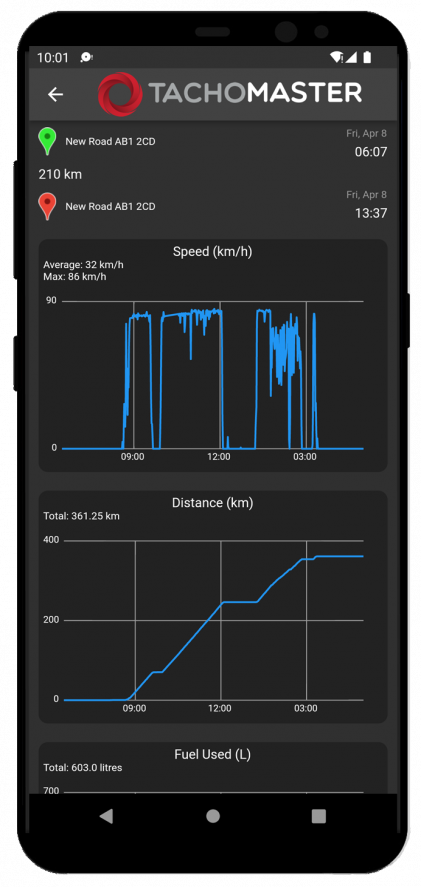
Calendar
The Calendar shows your working pattern and displays an overview for the last 3 months in a calendar view.
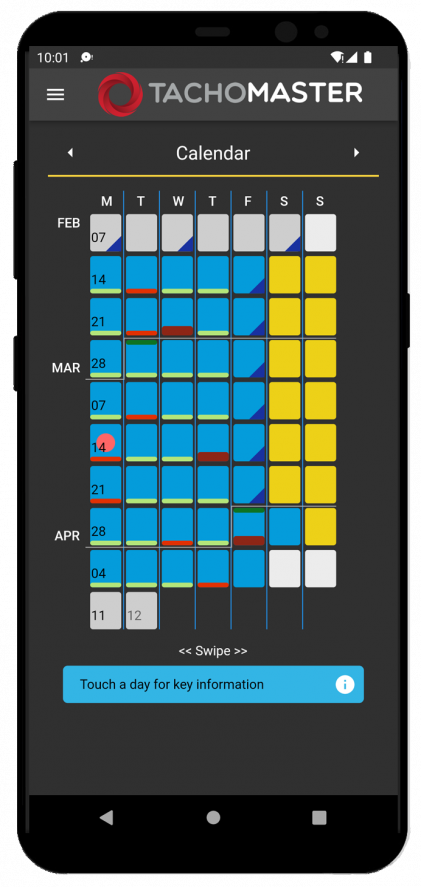
- Blue days represent days worked or driven
- Purple days represent days on leave
- Yellow days represent rest days.
Touch any day to see more detail.