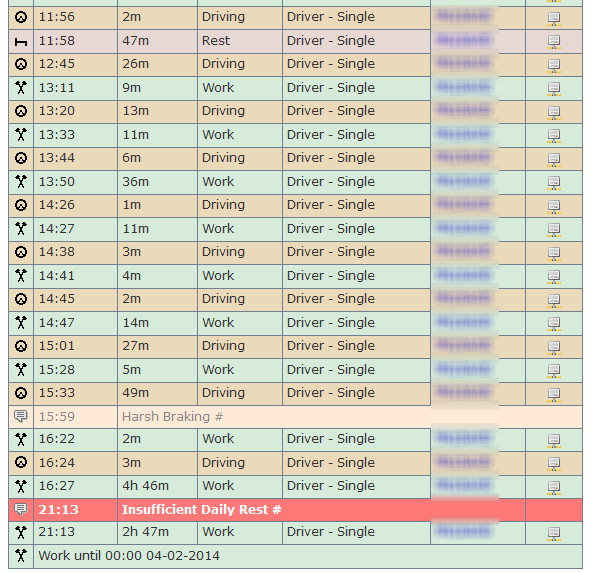How to correct when a driver has entered the wrong mode between shifts
This document will explain how to enter a duty end to correct driver hours and working time where a driver has left the driver card in the Vehicle Unit over night or entered a manual entry of work or POA between duty periods. This can only be done on the Tachomaster website.
You may also have seen the term linked day. Please see the Linked Days Tutorial that describes what a linked day is.
On this page
- Section 1: Introduction
- Section 2: Reporting Potential Incorrect Entries
- Section 3: How to add the end of duty event
Section 1: Introduction
To amend any data you may need to take guidance from the DVSA, your relevant authority or your company compliance team to confirm they are happy for any changes to be made.
You can leave data that has been entered incorrectly as it is but if a driver records a manual entry of work or POA between duties it is very likely to cause a number of infringements (daily rest, daily driver time limit exceeded and possibly an insufficient break EU drivers hours infringement, possibly a WTD working time exceeded, insufficient break and even a 24 hour work limit (10 hour rule) infringements). You may decide that although you could be cross at your driver for getting this so wrong, it is better to enter a duty end which replaces the manual entry with an end and start of duty and records a rest period (which is most likely what actually happened). This is possible to do in Tachomaster but a user must have a user profile that allows "WTD Authorisation".

Please contact your Tachomaster Administrator to arrange the correct user access level. Once you are sure you have the correct access this is how you can add a duty end to correct duty period errors.
If you know the day that is causing the issue, from the calendar view, right click and click "Edit Day" and Proceed to [section 3](#section3).
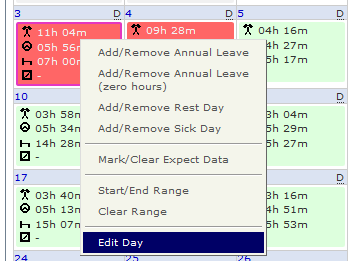Section 2: How to report where drivers have recorded overnight or between duty periods of work or POA instead of rest
If you would like to discover how many times a driver has entered a period of work or POA overnight or between duties, use the Excessive Activity (Break) report.
Mouse over, Reports > Driver Reports and select "Excessive Activity (Break)" report.
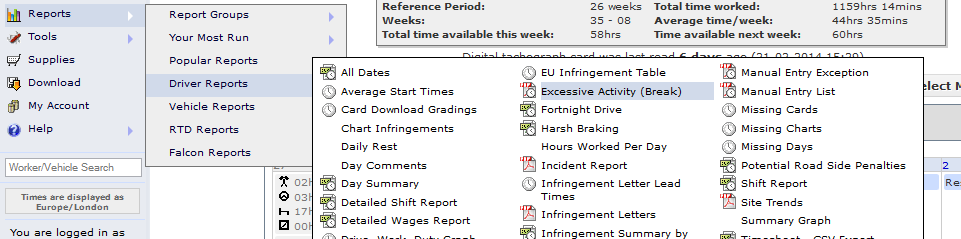
Select the date range you wish to see.
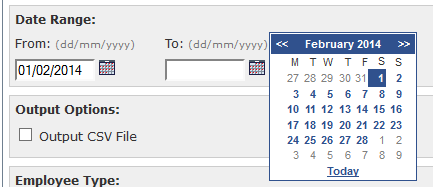
There are two output options, pdf, which is default or csv can also be chosen. You may find the csv version better to use. You may wish to try both.
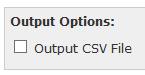
Select all sites or a specific site.
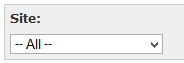
You may also filter on supervisor.
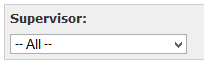
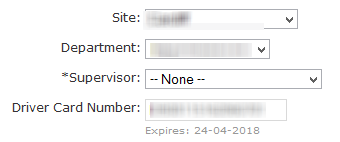
Now enter a minimum length of, what we are aiming to see is any worker that has a period of 9 hours or more of continuous work or POA.
It is unlikely a driver would stay for such a long period on one mode without driving or break. So enter 540 (which is 9 times one hour) in both the POA and Work minutes fields.
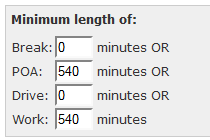
Select an individual worker, a range of workers or leave the fields blank to include all workers.
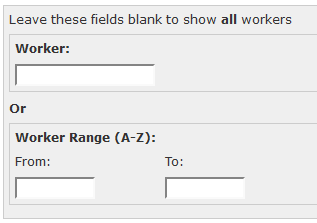
Click "View Report".

Tachomaster will now produce your report.
In both output options, a list of all work and POA events that exceed 9 hours without interruption is shown.
This is the csv version:

This is the pdf version:
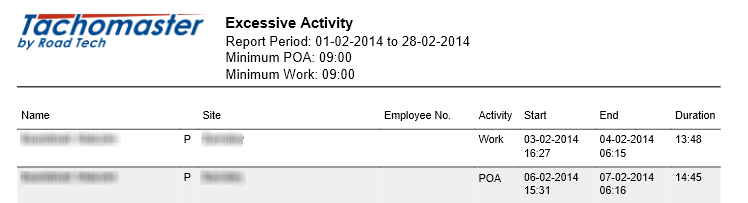
Section 3: How to add the end of duty event
Go to the driver calendar for the driver record you wish to add. Click on the day and at the top of the screen, you will see the long green line for work
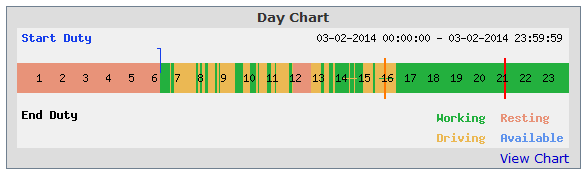
or blue for POA.
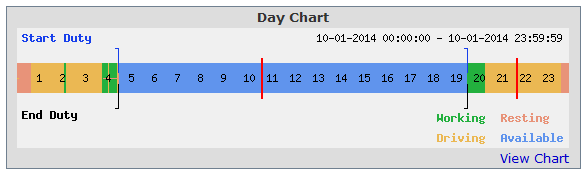
You can leave the data "as is" if you are happy to leave the data and infringements or navigate to the edit day screen to enter a duty end and a misuse infringement.
From the worker calendar right click on the day you wish to add the end of duty for and click "Edit Day".
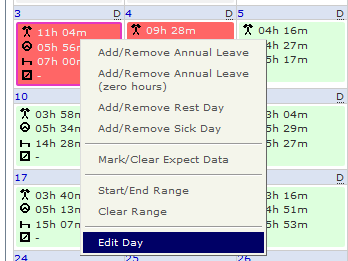
Alternatively, from the day view, click on "View WTD Times"
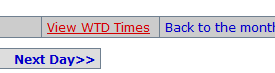
And click on "Edit Day".
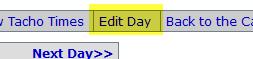
The period to be amended will be the very long blue or green POA or work line (in this case blue.) Click on that line and the period details will be shown. Work out when the wrong period was entered – in this case POA at 4.24am.
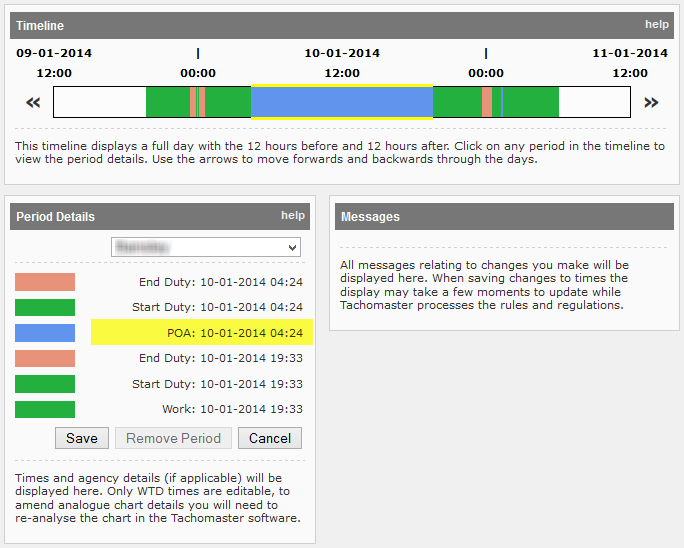
Click on "Add New Events"
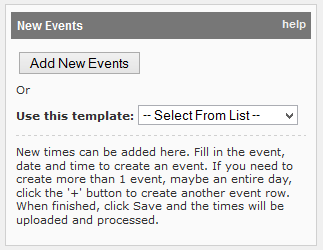
Select "End Duty"
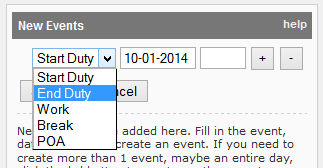
Make sure it is the correct date and enter the time. The time should be a minimum of one minute after the period starts. In this example we will add the time of 0425 which is one minute after the long POA started.
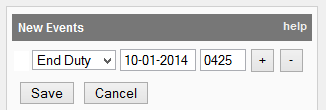
Click "Save".
You will now see this message:
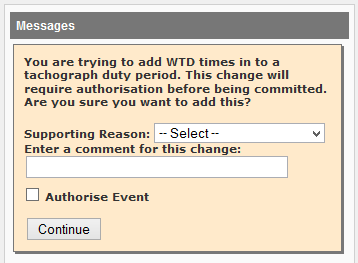
Enter a supporting reason. For most of these en-tries it will be Tachograph Misuse.
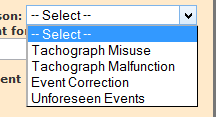
Enter a comment - for example, "Driver manual entry error" and click the "Authorise Event" check box and finally click "Continue"
If you get this message:
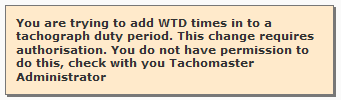Please contact your Tachomaster Administrator (not Tachomaster support) to get the correct "WTD Authorisation" added to your user profile.
Once you have done this you can now go back to the calendar, a number of infringements shown here have been replaced by one misuse infringement and adjusting other times to be more accurate to what was actually done.
Before:
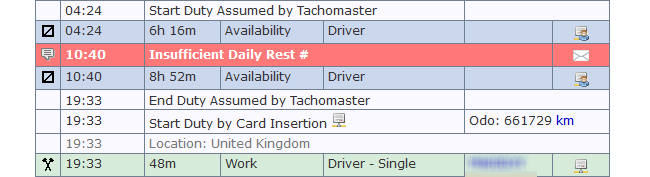
After:
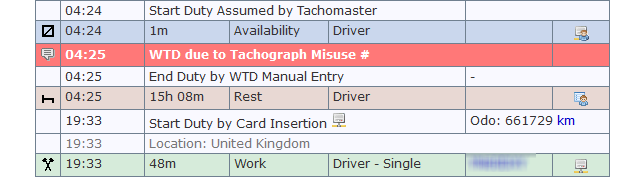
The day chart now shows the period as rest but has an infringement added to the worker record for Tachograph Misuse.
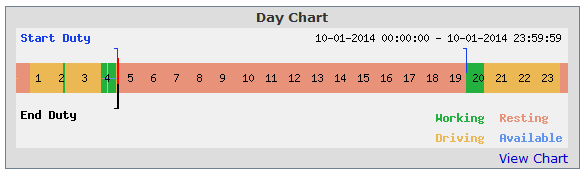
In some cases the time you need to enter may need some investigating as in the edit day view work and drive are both green.
If the save fails with:

or
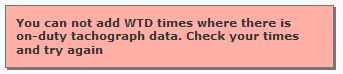
you may need to work out exactly where you can enter the data and it must happen after the last period of drive for that duty. You cannot enter an event during or before any drive period of that duty period.
In this case the Edit Day view shows the work period starting at 12.45
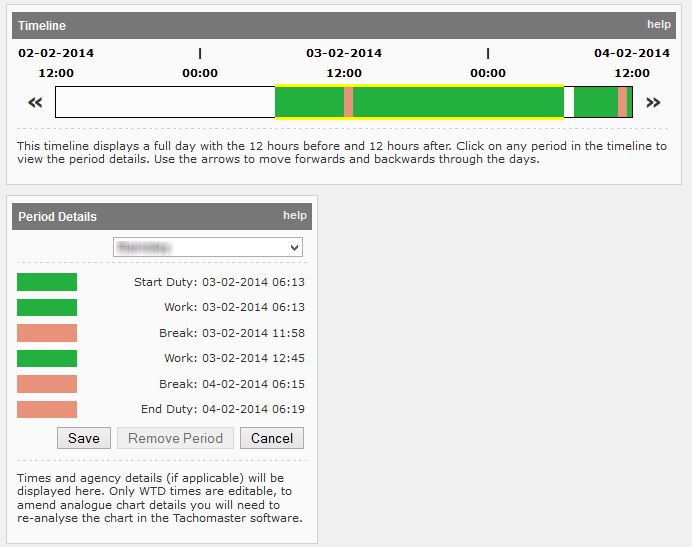
Go back to the tacho day view to work this out.
In this tacho day view although the work period started at 12:45 you cannot add an end duty time before 16:28 as that is the first time available after the last period of drive.