DCRS Settings
Access DCRS Settings from the main DCRS menu on the Dashboard.
On this page
General
Start Date
This date will be set once when DCRS is set-up. Any data before this date will not be used in the DCRS processing.
Max age of data used
Data entered beyond this threshold will not be used in DCRS processing. This can not be changed by a user, contact Tachomaster support for more information.
Synchronise Infringement Points between Infringement Weighting and DCRS
2 sets of points exist in Tachomaster. The basic Tachomaster infringement weighting found in Tools -> Reports -> Infringement Weighting and the points found in DCRS Settings -> Infringements. This setting causes these 2 to stay the same when changes are made.
Procedures
Procedures are core to DCRS, they are generated automatically by DCRS and actioned by users. A Procedure may be anything from requiring a Letter to be sent to going through disciplinary actions. For each Procedure, Actions can be created. These actions are optional, but can be used to record a number of actions on a single procedure - for example: Driver booked for training, Driver training taken place.
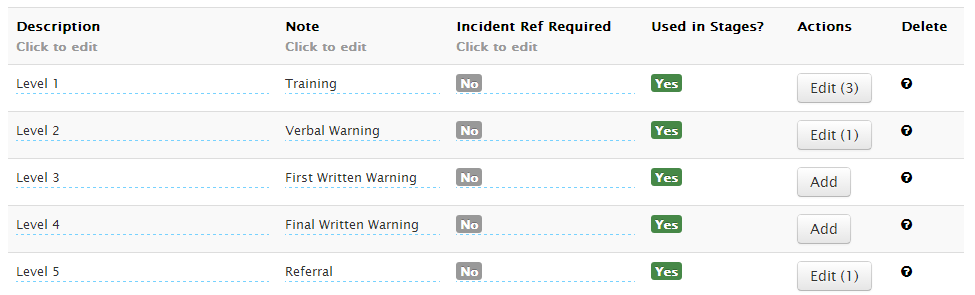
Both the Description and Note will be displayed on the Procedure screen when dealing with Procedures. If Incident Ref Required is set to 'Yes' the user will be required to enter a value in to the Incident Reference field.
New Procedure
To add a new Procedure, enter in a Description and click Add New. The new Procedure will now be displayed and you can make any additions you require.

Stage Levels
Levels define how and when a Procedure is created. All workers begin on Level 1 with zero points, for any infringement they get carrying out their work they will accrue points in DCRS - these points are used to move between Levels.
Look at an example of Levels below:
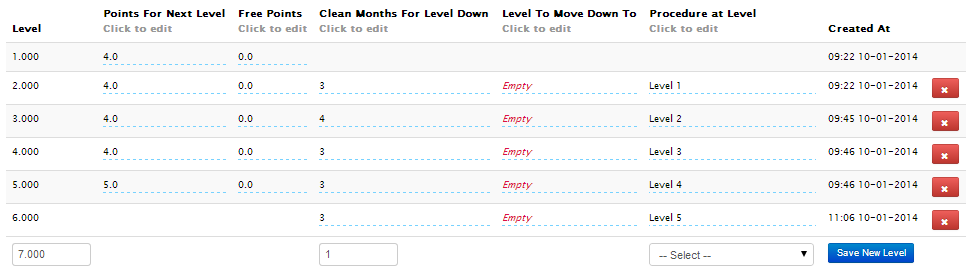
This is a run-down of the fields on this page:
| Field | Description |
|---|---|
| Level | Level Number - Workers move up and down these in numerical order, unless specified otherwise |
| Points For Next Level | The number of points until the worker moves to the next Level |
| Free Points | The number of points allowed on this level that aren't counted towards a Level change |
| Clean Months For Level Down | The number of months without infringements required to move down a Level |
| Level To Move Down To | Optional - The Level a worker moves to after the required Clean Months |
| Procedure at Level | The Procedure to create when a worker goes up to this Level |
You may notice that some fields are not available on the first and last Levels. These are simply not applicable as you can not move down from Level 1 and you can not move up any higher from Level 6. All the other fields may be updated by clicking on the field and entering or selecting the desired value.
New Level
To add a new Level, select a Procedure from the dropdown list beneath the Level table and click Save New Level.
Driver Example with Current Settings
This section displays a chart by month of a single worker using the current settings and some default infringement points. Using this chart, you can see how a worker might progress through DCRS with the current settings.
Look at the chart below (please note this is a screenshot, the buttons are not available):
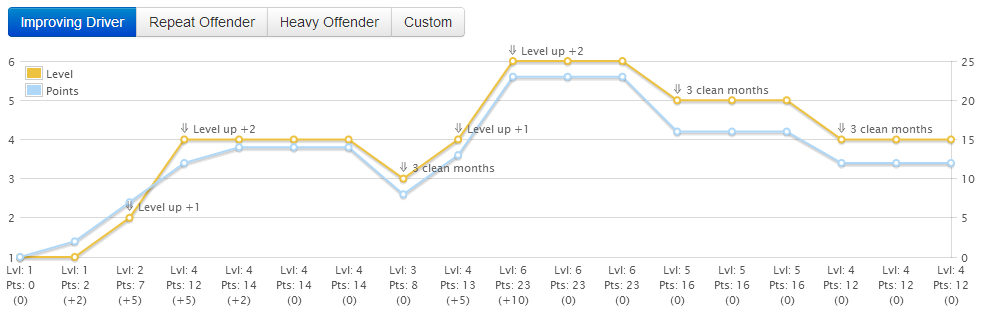
This is a guide to the labels along the bottom axis:
| Lvl: 4 | Level at end of the month |
|---|---|
| Pts: 12 | Points at the end of the month |
| (+5) | Number of points accrued this month |
The chart is annotated where a Level change occurs. On the third month the first Level change occurs (Level up +1), the next month the worker moves up 2 levels due to the count of points. After 3 months with no infringements the worker moves down to the previous level (3 clean months).
Try the other scenarious to see how different points effect your set-up by clicking on the buttons at the top - Repeat Offender, Heavy Offender. Or select 'Custom' to define your own scenario.
Infringements
On setting up DCRS, all Infringement Weighting Point values are copied in to DCRS. From this page you can adjust the point values for each infringement, or even exlude an infringement completely from DCRS processing by setting 'In Use' to 'No'.
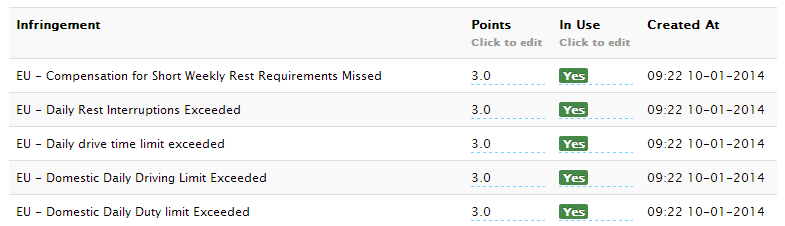
To update the points value or the current 'In Use' status, simply click on the field.

