DOT Tracking User Preferences
On this page
The User Preferences page is accessable through the DOT Tracking main menu by selecting Settings.
The preferences page looks like this:
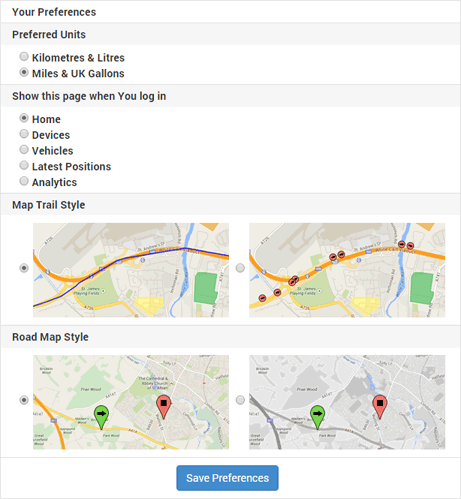
Preferred Units
Throughout Falcon distances, fuel volume and fuel consumption are displayed. Changing this setting will cause the figures to display in your preferred unit of measurement.
Show this page when You log in
When you log in to DOT Tracking it may be convenient to navigate directly to one of these pages. Select the page here and the next time you log in that page will be displayed.
Map Trail Style
The map trails can be displayed in 1 of 2 different styles, depending on your personal preference:
This is the default style, it looks like this:
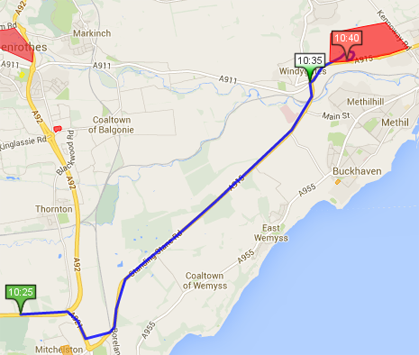
This is the most common style. It loads fast and is easy to follow.
Show point & heading at each position
This option displays a trail like this:
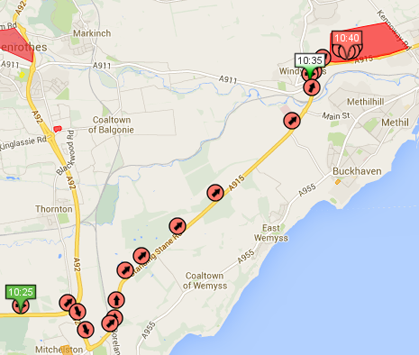
Each location recorded for the trail is displayed as a round marker with an arrow indicating the direction the vehicle is travelling.
Road Map Style
The road map can be displayed in 2 different styles. The regular Google Maps style with full colour:
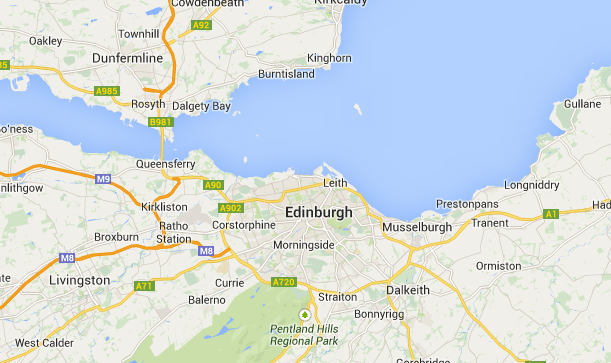
Or a grey scale version offering a higher contrast to road labels and the vehicle markers:
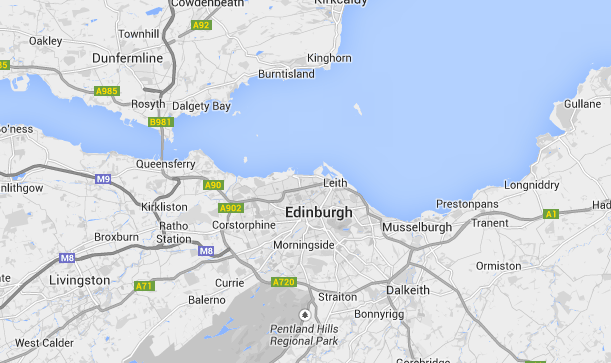
Select your preferred Road Map Style.
